
1PASSWORD 7 DESKTOP PASSWORD
Once Windows 7 login screen appears, hit “Shift” key five times to run cmd and then run the following command to reset Windows 7 admin password on your Dell laptop.ġ) Type “net user” and hit Enter to show all user accounts of Windows 7.Ģ) Type “net user TONY 123456” and hot Enter to reset TONY’s password to 123456.ĩ. Run the following command to copy “sethc.exe” and restart your Dell laptop.(If your Windows system was in C drive, replace D with C in following coommand)ġ) Type “copy d:\windows\system32\sethc.exe d:\” and hit Enter.Ģ) Type “copy d:\windows\system32\cmd.exe d:\” and hit Enter.ģ) Type “copy d:\cmd.exe d:\windows\system32\sethc.exe” and hit Enter.Ĥ) It will ask you if override it, type “yes” and hit Enter to confirm that.ĥ) Type “wpeutil reboot” and hit Enter to restart you Dell laptop.Ĩ. Select “Command Prompt” from system recovery options.ħ. Select Windows 7 partition (D:) and click “Next”.Ħ. Once Windows 7 setup screen comes out, select right language and then click “Next”.Ĥ.Ĝlick “Repair your computer” at the bottom of the screen.ĥ. Insert the Windows 7 installation disk to your locked Dell laptop.Ģ.ěoot the laptop from DVD/USB. So what? Go through the steps bellow to reset Windows 7 password on your Dell laptop.ġ.
1PASSWORD 7 DESKTOP DOWNLOAD
If you don’t have it at all, just follow this tutorial to create Windows 7 installation disk with DVD/USB flash drive by using Microsoft Windows DVD/USB Download Tool.

If you have a Windows 7 installation disk, you can use it to copy utilman.exe and reset your Windows 7 admin password with Command prompt. 2: Reset Dell Laptop Password Windows 7 with Command Prompt. You have successfully reset Windows 7 administrator password to blank.ĥ.Ĝlick “Reboot”, when a confirm message pops up, click “Yes” to restart your Dell laptop.Ħ.Ěfter that, you can log into your Dell Windows 7 without password.ħ.ĝon’t forget to create a new password to protect your admin account. All Windows system and user accounts will be shown in list and now you are able to reset any Windows 7 user account’s password with a few clicks.Ģ.Ĝlick “Administrator” or another user account in user list.ģ.Ĝlick “Reset password”, when a confirm message pops up, click Yes.Ĥ. Once your Dell laptop boot from USB and load Windows Password Rescuer. Step 3: Quickly reset Windows 7 admin password and then log into your locked Dell laptop without password. (You also can change devices’ boot order in BIOS SETUP to make your laptop to boot from USB) Select your USB drive and press Enter to continue boot. Once the startup screen appears, press F12 or Fn+F12 as soon as possible to open “Boot Menu”. Plug the USB flash drive to your Dell laptop and power on. Step 2: Boot your Dell laptop from USB device. Once the burning process completes, unplug your USB and bring it to your Dell laptop. Your USB flash drive will be shown in drop-down list, select it and then click “Begin Burning” to create a Windows password recovery USB.ģ.

Upon run the software, plug a blank USB flash drive into the computer and then choose “USB device”.Ģ.
1PASSWORD 7 DESKTOP INSTALL
An USB flash drive is recommended as it is easy to use and working on all most all computers.ġ.ĝownload and install Windows Password Rescuer on another available computer. Windows Password Rescuer allows users to create a Windows password recovery disk with CD/DVD or USB flash drive. Step 1: Create a Windows 7 password recovery USB on another computer. This is currently the best way to reset forgotten Windows admin password without losing data, easily and safely.
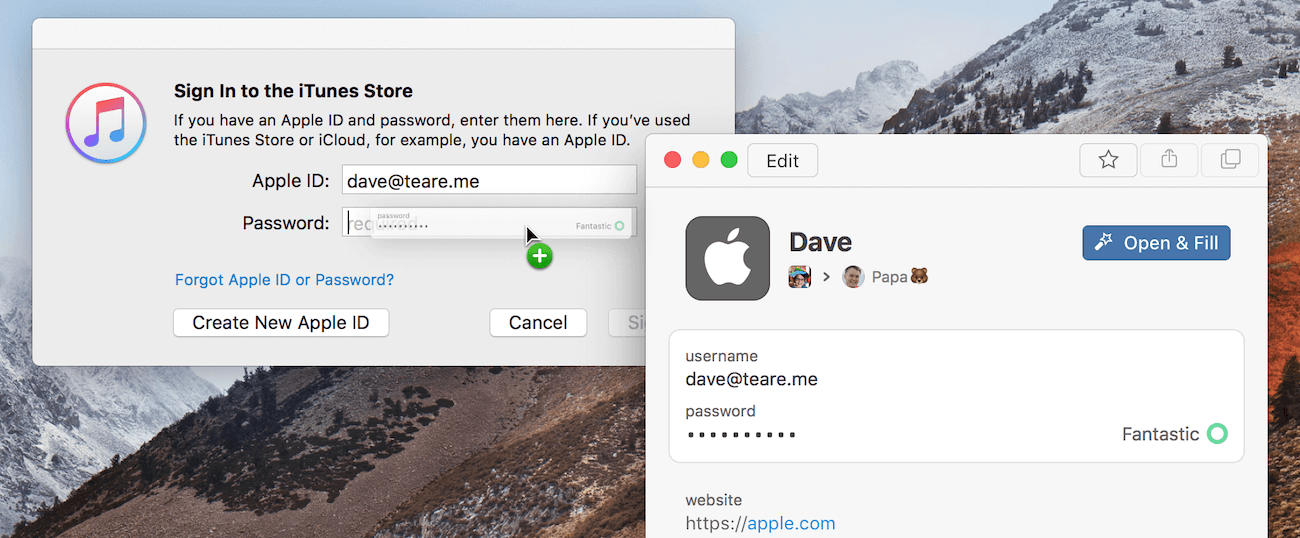
Fortunately, you can use Windows Password Rescuer to create a Windows 7 password reset disk at any time. However, a common password reset disk must be created before you forgetting your password. When you forgot Windows 7 admin password to your Dell laptop, the fastest way to unlock your Dell laptop is using a Windows 7 password reset disk to reset the forgotten password. No.1: Use Windows Password Rescuer to Reset Windows 7 Admin Password on Any Dell Laptop and Desktop Computers.


 0 kommentar(er)
0 kommentar(er)
